Having issues? Check here for common issues and their fixes.
Installing
Installer does not open
- Add an exception/exclusion in your antivirus and Windows Defender for the installer exe
- Try installing the Microsoft x64 redistributable from here (don't forget to restart your PC)
- Ensure you're running Windows 10 21H1 (build 19043) or newer. Project Duck and Microsoft do not support older operating systems
- Use the compatibility troubleshooter on pdlauncher.exe
- Restart your PC
- Ensure you haven't disabled or removed Microsoft Edge - tools or guides that claim to remove or disable Microsoft Edge also remove key system components that some software depend on
Download is slow
- Add an exception/exclusion in your antivirus and Windows Defender for the installer exe
- Add an exception/exclusion in your antivirus and Windows Defender for the target installation folder (by default,
%APPDATA%/ProjectDuckDN) - Disable realtime scanning in your antivirus and Windows Defender
- Ensure you're installing the game onto an SSD. Hard drives are slow and will cause the installer to throttle speeds
- Use a wired connection, not wifi/cellular
- Maybe your internet just sucks (or sucks at connecting to Cloudflare's servers)
- Switch to 1.1.1.1 as your DNS server (and restart PC)
An error message popped up
- Read the error message - it may tell you to do something to fix it
- Post in the Discord with a screenshot of the error message and someone will help you
Installation failed with corrupt files
- Your internet is too unreliable
Crashes
Game does not start
- Ensure you're running Windows 10 21H1 (build 19043) or newer. Project Duck and Microsoft do not support older operating systems
- Check that your antivirus and Windows Defender have an exclusion for the installation directory, and that no game files were quarantined or removed. If they were, restore those files.
- Restart your PC
- Reinstall the game
SetThreadDescription error
- Update your Windows to Windows 10 21H1 (build 19043) or newer
Application Error: The application was unable to start correctly
Your computer is missing certain components that are required to play. In PDLauncher, hit the settings button (top right, gear icon), press "Repair Client", and then press "Install Prerequisites". The launcher will install those components for you and then relaunch.
If you still encounter the error after installing prerequisites, you may need to update your DirectX
Game window opens, then crashes
- Ensure you're running Windows 10 21H1 (build 19043) or newer. Project Duck and Microsoft do not support older operating systems
- Remove any mods you may have installed
- Update your graphics/video drivers
- If you have NVIDIA graphics, install the NVIDIA Vulkan driver here
- Try disabling the Vulkan renderer via launcher settings (gear icon), Graphics, Disable Vulkan Renderer
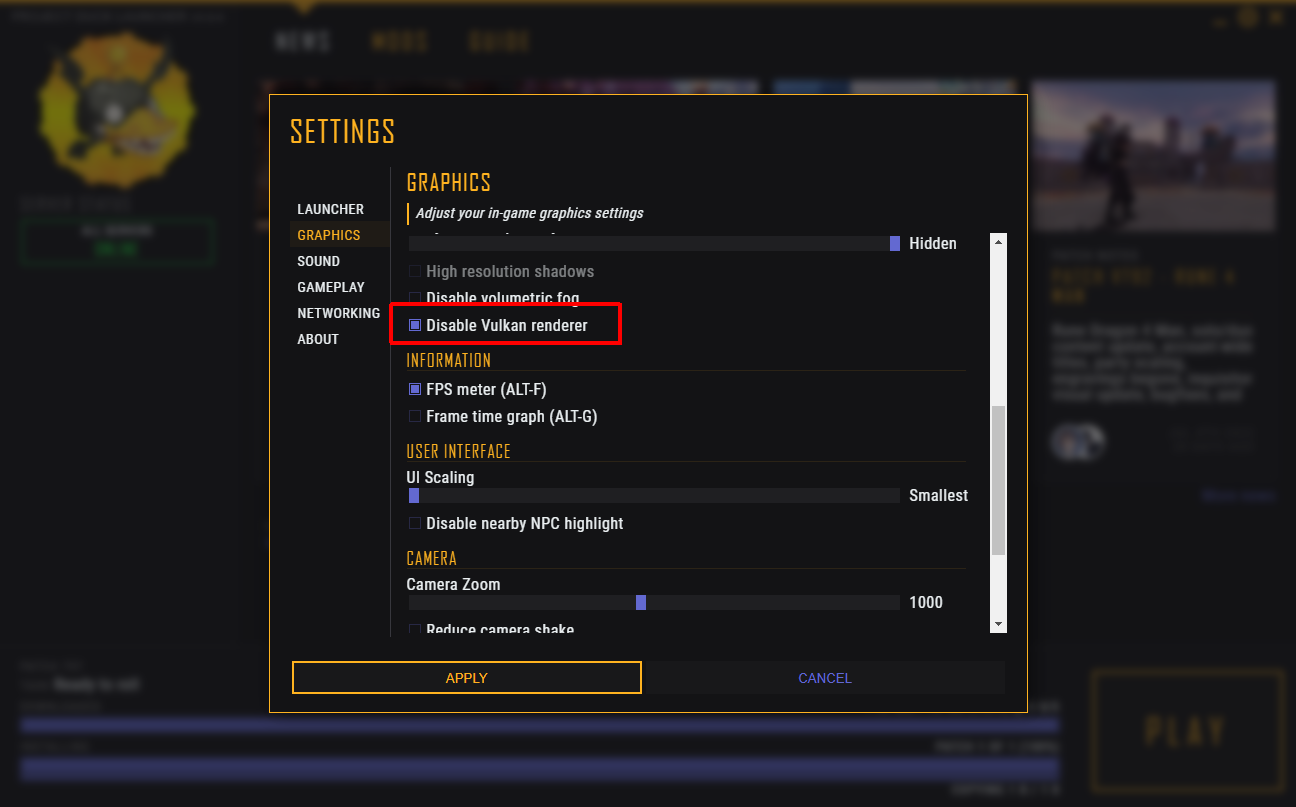
- Check that your antivirus and Windows Defender have an exclusion for the installation directory, and that no game files were quarantined or removed. If they were, restore those files.
- Restart your PC
- Reinstall the game
If you continue to have crashes, please upload your most recent ProjectDuck-DATE.CRASH file to Discord and an explanation of when you crash.
Game crashes randomly
- Remove any mods you may have installed
- Check that your antivirus and Windows Defender have an exclusion for the installation directory, and that no game files were quarantined or removed. If they were, restore those files.
- Random crashes are common with DragonNest in general, but if it happens repeatedly with the same situation or very frequently, please post in our Discord describing what you were doing. You should also provide any crash dump files you have (game folder, ProjectDuck-DATE_HERE.CRASHDMP and ProjectDuck-DATE_HERE.CRASHINFO) so that we can investigate
- Restart your PC
- Reinstall the game
Game crashes when I ALT-TAB
- Use Borderless Windowed mode instead of Fullscreen
- Disable Vulkan (if you have it on, see above)
- Enable Vulkan (if you have it off, see above)
Game freezes or Windows says the game is not responding
- Do not ALT-TAB from the game while loading
- Check your network connection, the game will freeze if it is unable to communicate with the server while transitioning between startup/login/town/field
- Disable Windows' Fullscreen Optimization:
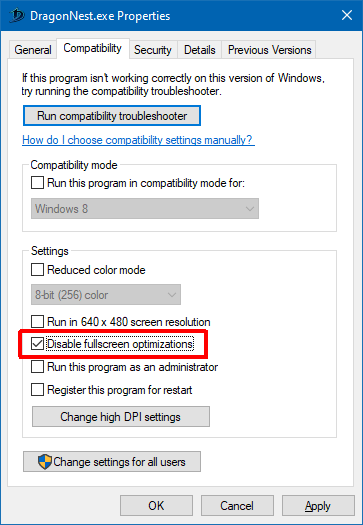
Game shows a "Failed to reset graphics device: Invalid reset parameters" error and then closes
- If possible, enable Vulkan (see above - if your PC uses Intel graphics, you unfortunately cannot use Vulkan)
- Do not use fullscreen mode, use windowed or borderless windowed
- Use a resolution smaller than your display (e.g. if 1920x1080, try 1920x1030 borderless)
Game gives me an error message about an improperly named mod
- If it is a mod you installed manually, give it a proper name in the form
00Resource_MODNAME.pak(mods installed via the launcher are already named properly) - If the name is
Patch########.pak, your installation either hasn't finished patching, or you interrupted the patcher while it was patching. Delete the patch file and try again
Game gives me an error message similar to "you cannot modify X file with mods"
- If it is a mod you installed manually, remove it - it contains files that you are not allowed to change using mods
- If the file is a Resource## file, your installation is corrupt and needs to be repaired or reinstalled
Game gives me "Invalid Shader Data" error
- Ensure your antivirus software didn't quarantine or remove any game files - restore them if it did
- Repair your installation or reinstall if you cannot restore the removed files
Connection
Launcher fails to start with "Unable to react Project Duck"
- Ensure your firewall or antivirus is not blocking the game
- Ensure your internet connection is working
- Switch to 1.1.1.1 as your DNS server (and restart PC)
- Use a VPN to circumvent routing issues or network blocking
My client freezes while loading and then errors with "Cannot connect to login"
- Ensure your firewall or antivirus is not blocking the game (we use UDP on ports 14300, 14400, 14500-14510)
- Ensure your internet connection is working
- Is the server currently under maintenance? Check the #announcements channel in Discord for a maintenance announcement
- Use a VPN to circumvent routing issues or network blocking
I disconnect frequently
- Use a wired connection, do not use wifi or cellular
- Check that your internect connection is stable. Even small blips can cause disconnects
- Check that your router and/or modem are not overheating. They should be warm to the touch, but not hot
- Ensure your firewall or antivirus is not blocking the game
- Check that your antivirus and Windows Defender have an exclusion for the installation directory
- Users from certain areas of the world may not have stable connection to our main server, which is located in central North America. You can try using a VPN or game network booster (e.g. Mudfish)
- Your internet just sucks (or sucks at staying connected to our servers)
- Use the region that has the best connection when in field
I received a "Dual Login" error
- Try logging in again. This error usually resolves itself
- Try waiting 10 minutes and try again. If you're unable to log in after 10 minutes, please ask for help in Discord
My attack damage comes in "bursts"
- You are experiencing packet loss. Wait for network conditions to improve and the game should recover
- Try using a VPN to circumvent routing issues
Performance
My FPS is low
- DragonNest is a poorly optimized game. Most PCs will not be able to run the game at high FPS especially in raids
- By default, Project Duck uses an experimental Vulkan renderer to improve performance, but it may not be compatible with all PCs (especially older ones). If your PC is not compatible with Vulkan, consider upgrading to a modern PC
- Check that your antivirus and Windows Defender have an exclusion for the installation directory
- Set Party FX Transparency to 10 in System Settings, you can also optionally set your own to 9 or 10 as well
- Close other programs while playing
- Check your PC's power performance settings, set it to High Performance
- Use windowed or borderless windowed mode, not fullscreen
- Decrease the game resolution
- Turn off Vertical Sync
- Adjust your graphics driver settings for the game to performance
- Reduce the Quality and Effect settings to Low
- Use effect reduction mods
- Restart your PC
- Buy/build a better PC
Loading is slow
- Ensure the game is installed to an SSD, not a hard drive
- Buy a better SSD
- Check that your antivirus and Windows Defender have an exclusion for the installation directory
- Do not ALT-TAB out of the game while it is loading
- Restart your PC
Misc
I disconnect when trying to equip or unequip a dragon gem
If the equipment you're trying to add/remove the gem from has a Skill Gem slotted, remove the skill gem.
I get "Invalid Request" when learning certain skills
You need to force reset your skill build via the website. Go to your profile page (link) (you may need to log in), select your character, select "Skill Tree", switch to the affected page (primary/secondary), scroll to the bottom, and press "Force Reset"
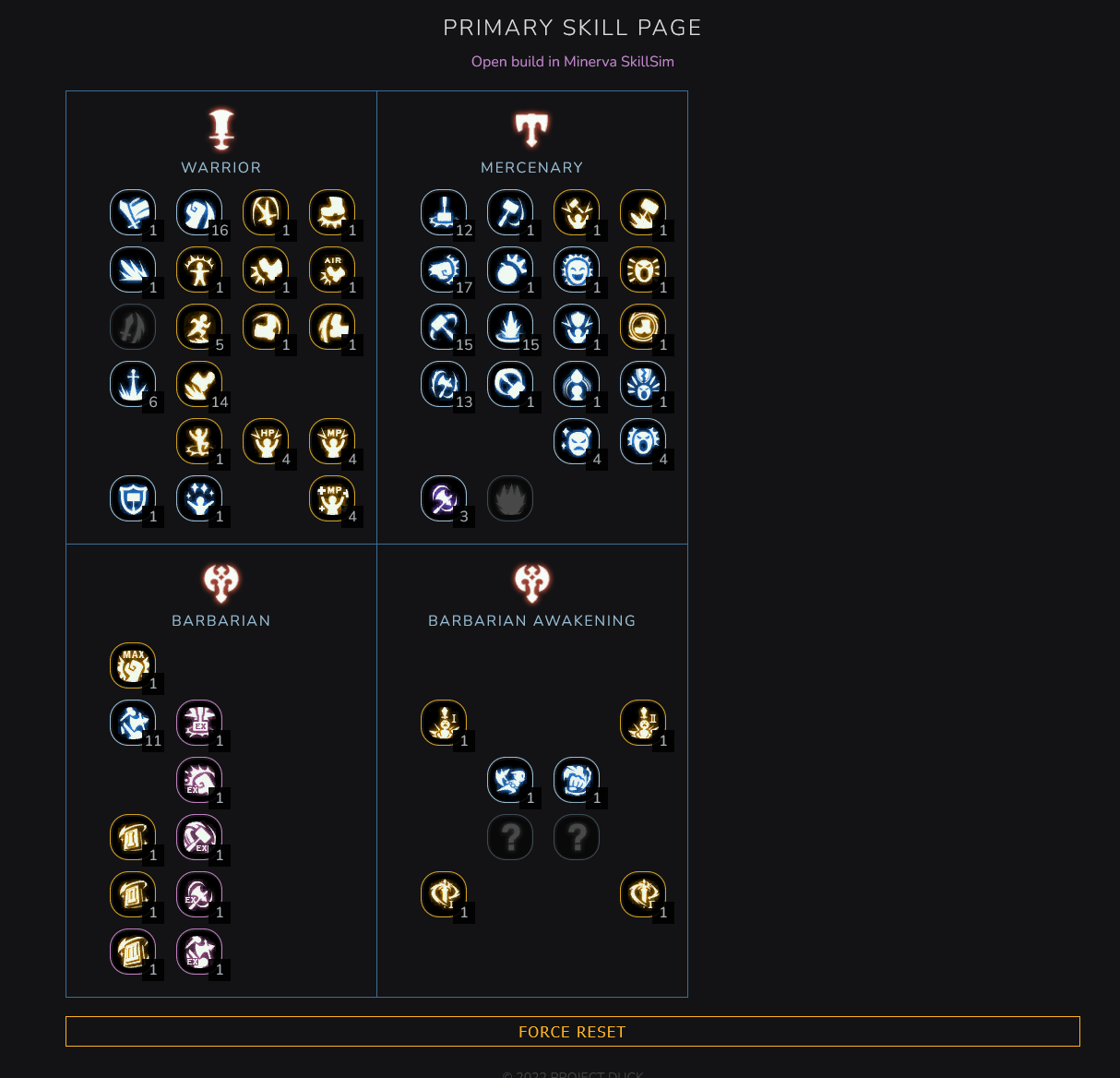
My mouse cursor is offset
This happens if you're in windowed mode but not borderless when your resolution is the same as your monitor's resolution. Turn on Borderless in the launcher > Cog Icon > Graphics
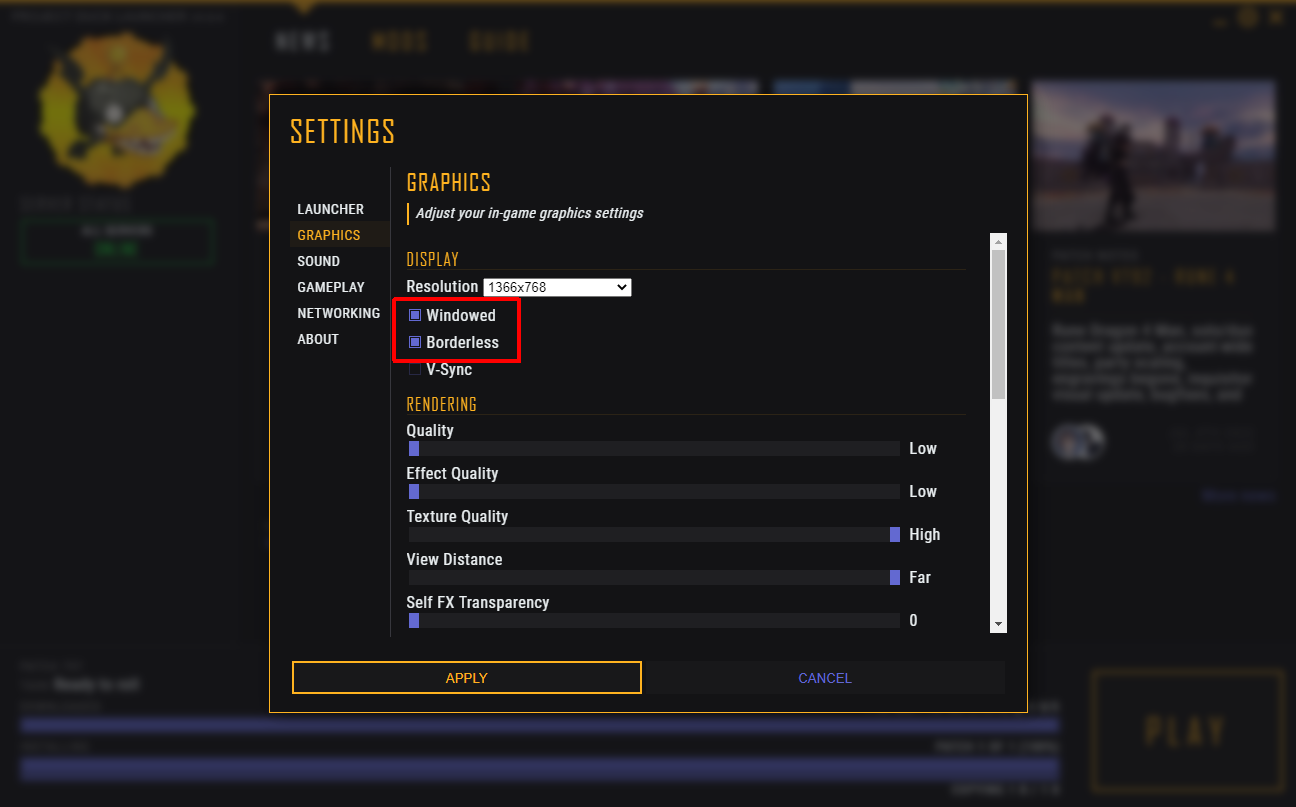
Water renders on top of other things
Go to your graphics driver's settings page (e.g. Nvidia control panel), select ProjectDuck_x64.exe, and disable antialiasing. The game has its own antialiasing and the driver one interferes with water rendering
 Project Duck News
Project Duck News